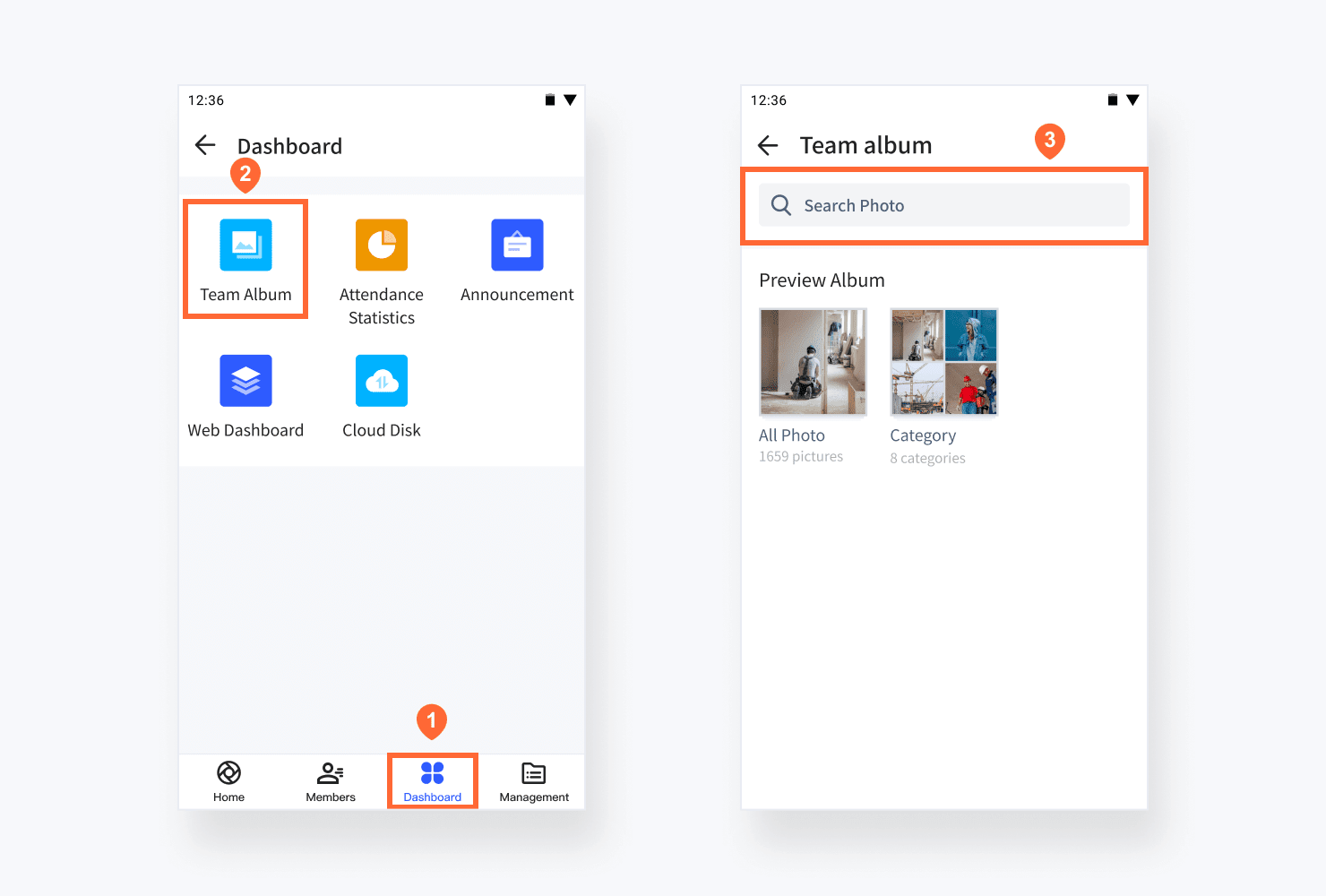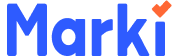Download and Install
1.Android
- 1Search Marki in Google Play
- 2Download and install Marki on your Android devices
2.iOS
- 3Search Marki-Watermarked Camera in App Store
- 4Download and install Marki on your iOS devices
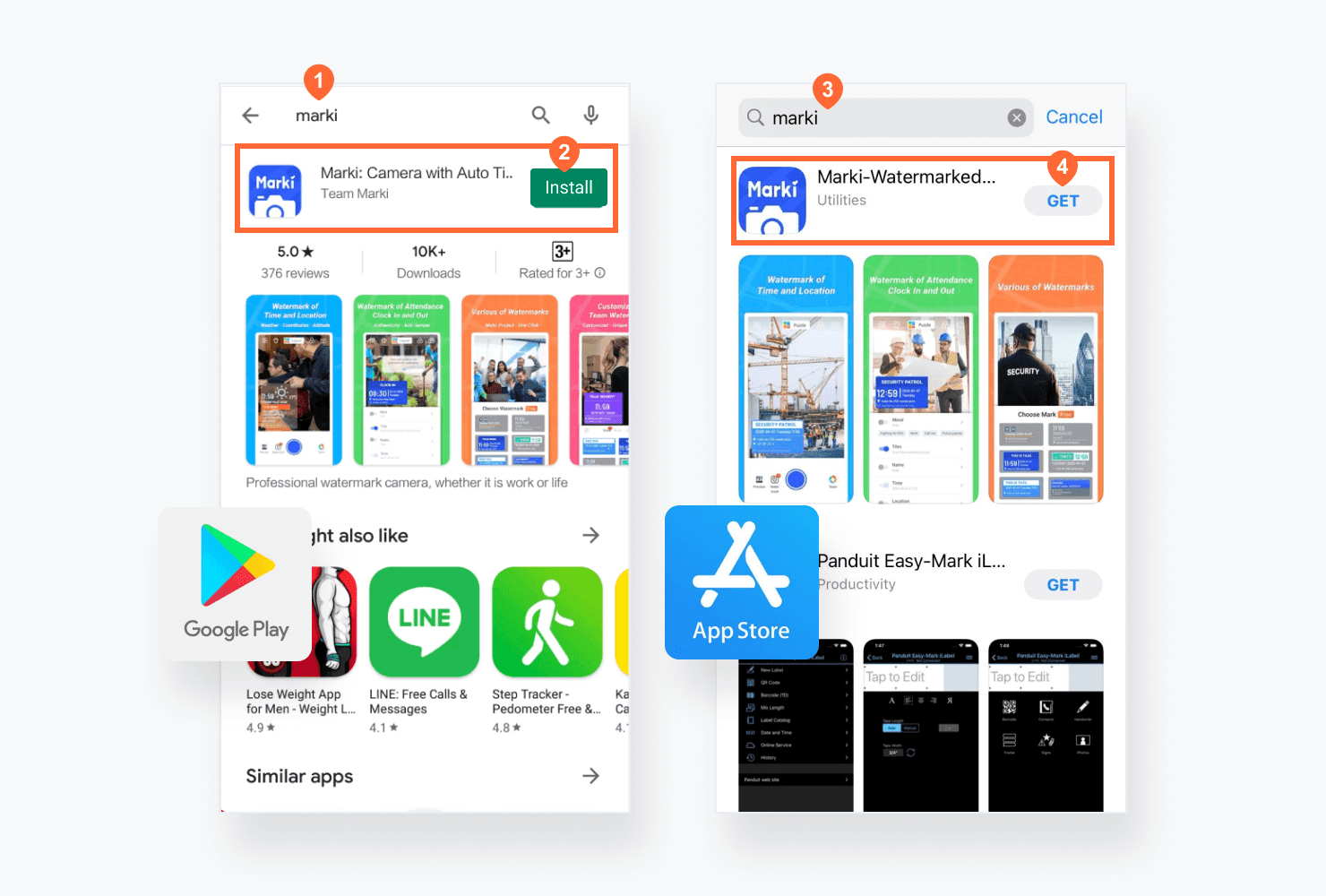
Take Photos with Watermarks
1.Choose Watermarks for Your Task/Industry
- 1Tap Watermark button
- 2Choose the corresponding watermark for your task
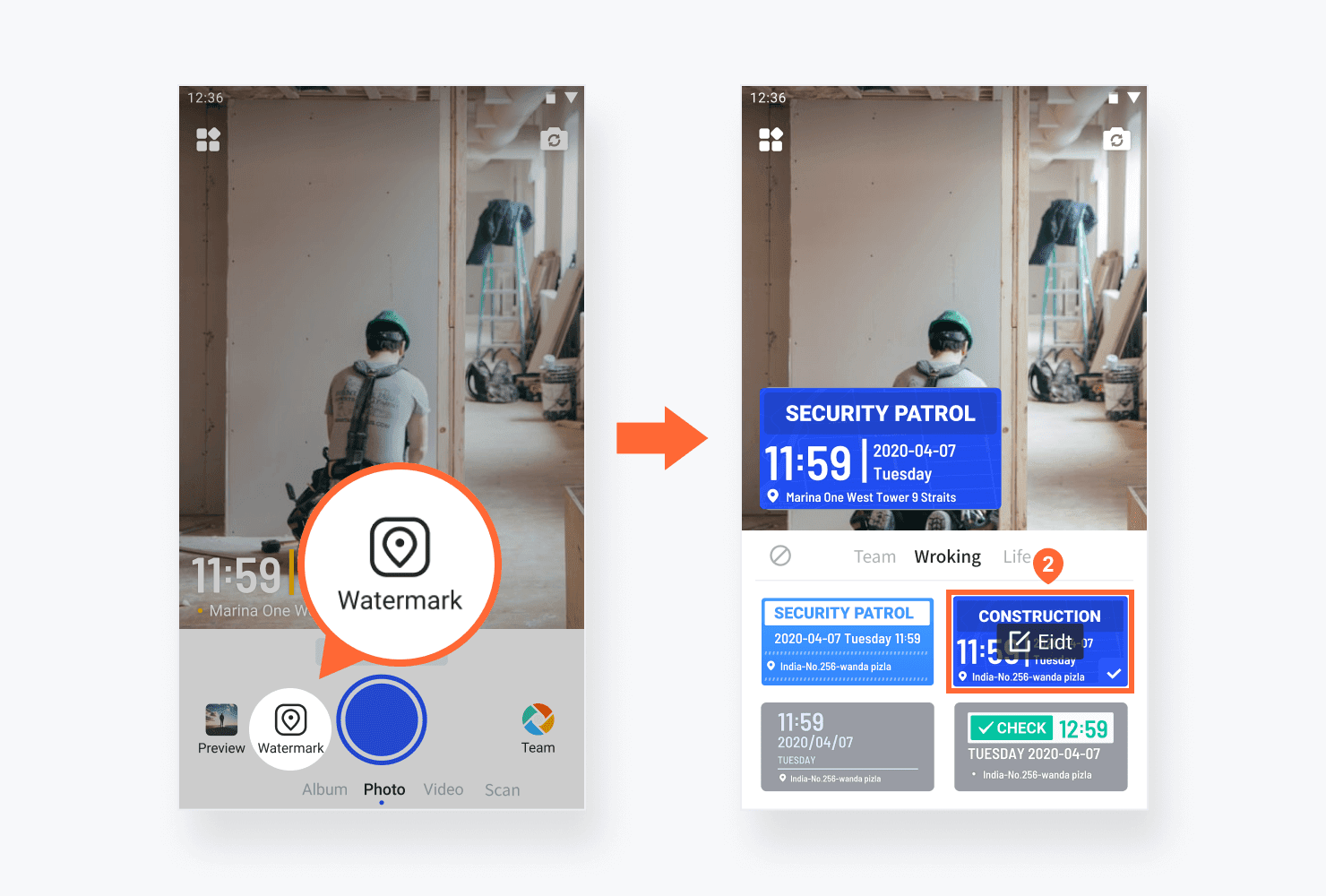
2.Add/Delete Watermark Contents
- 1Tap Edit on the selected watermark
- 2Turn on/off the button and enter the information you need
- 3Complete and use the customized watermark on photos
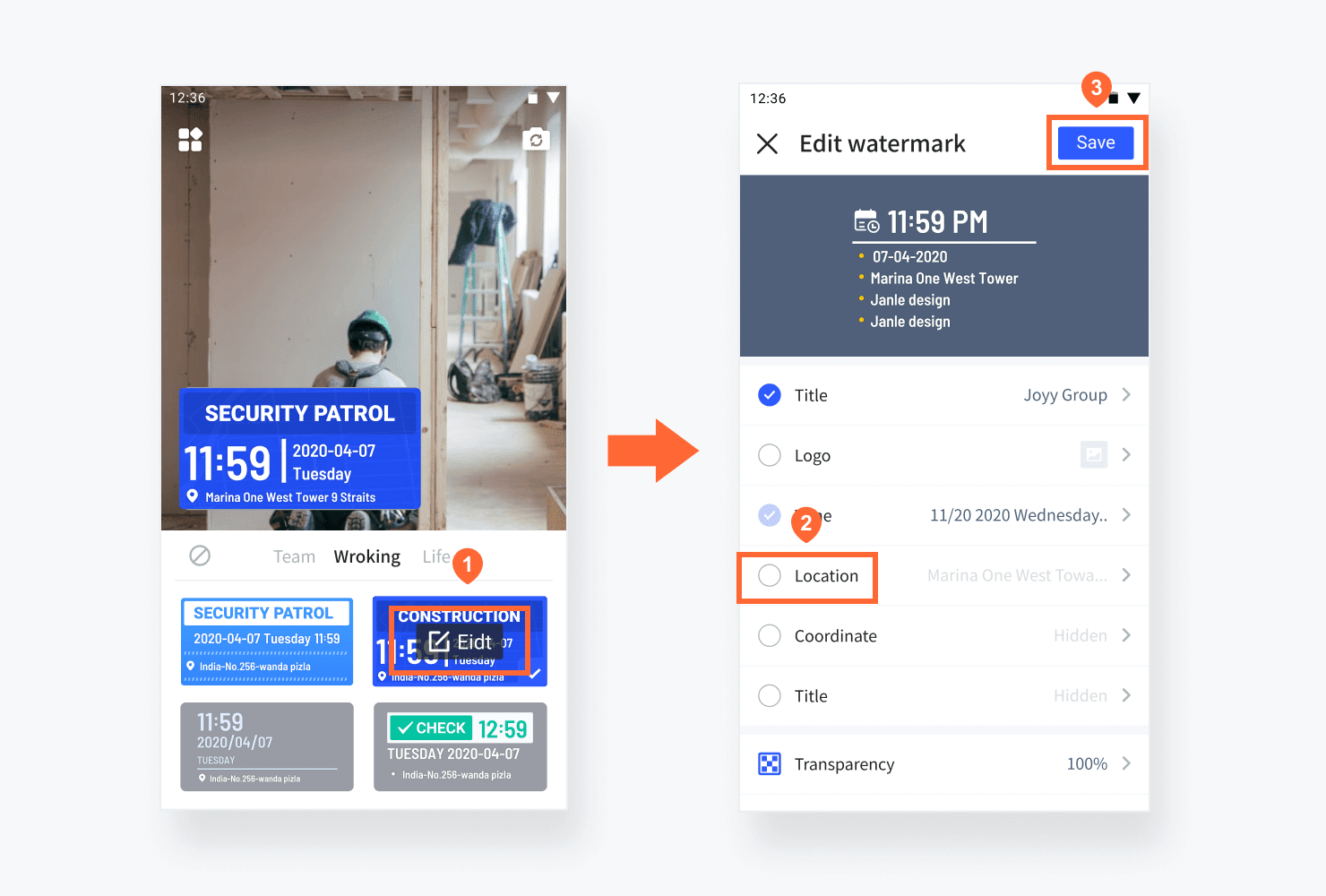
Activate “Team” Features
You can start to use the Photo Sync and Cloud Storage feature when you are in a team.
1.Sign Up
- 1Tap Team button
- 2Sign up with your Facebook, Google account or phone number
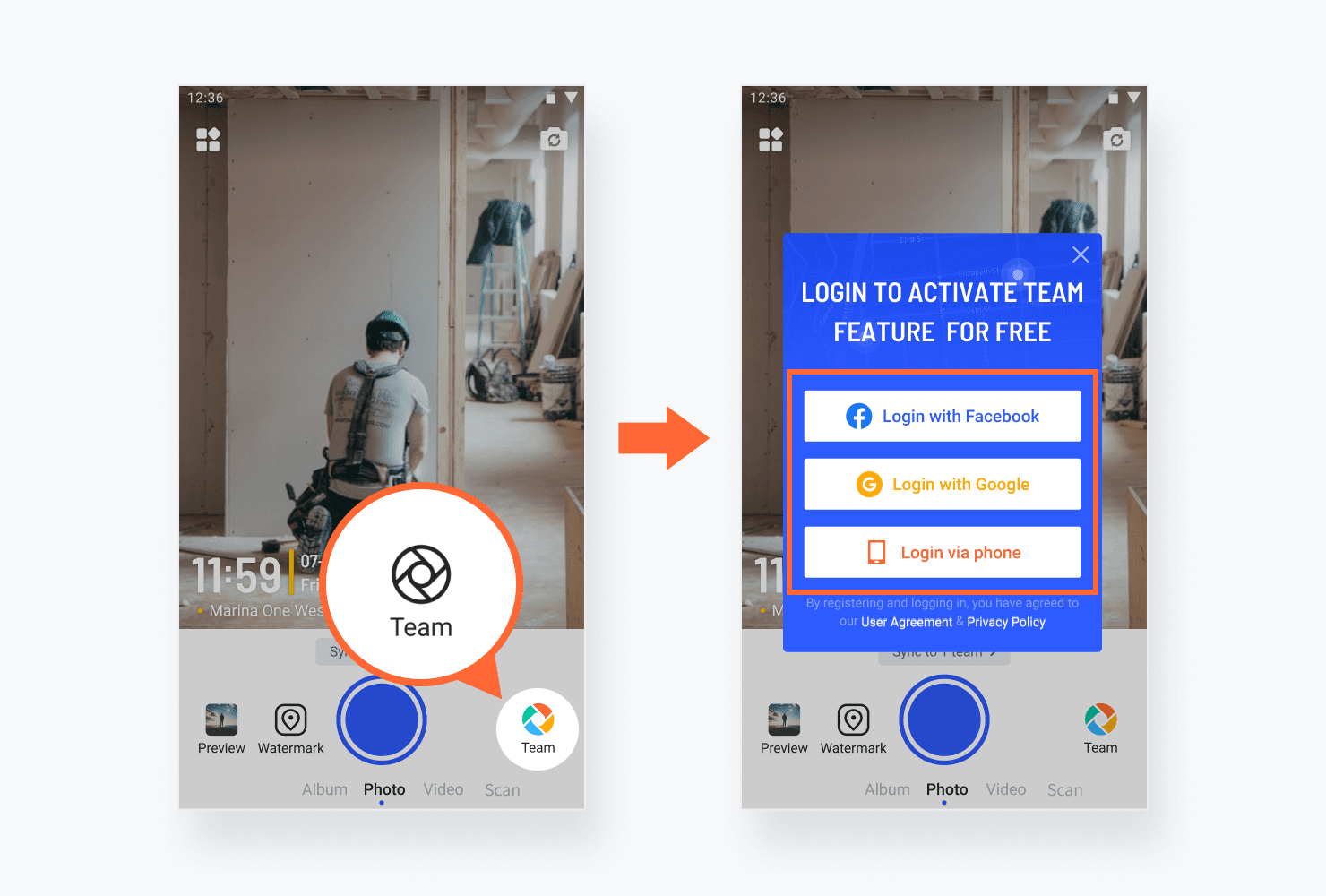
2.Create/Join the Team and Invite Members
- 1Tap Create new team (for admin)
- 2Fill in team name and select your type of industry
- 3Copy the team code or click Invite to share the invitation link to team members
- 4Tap Search and join (for members) and enter team code to join
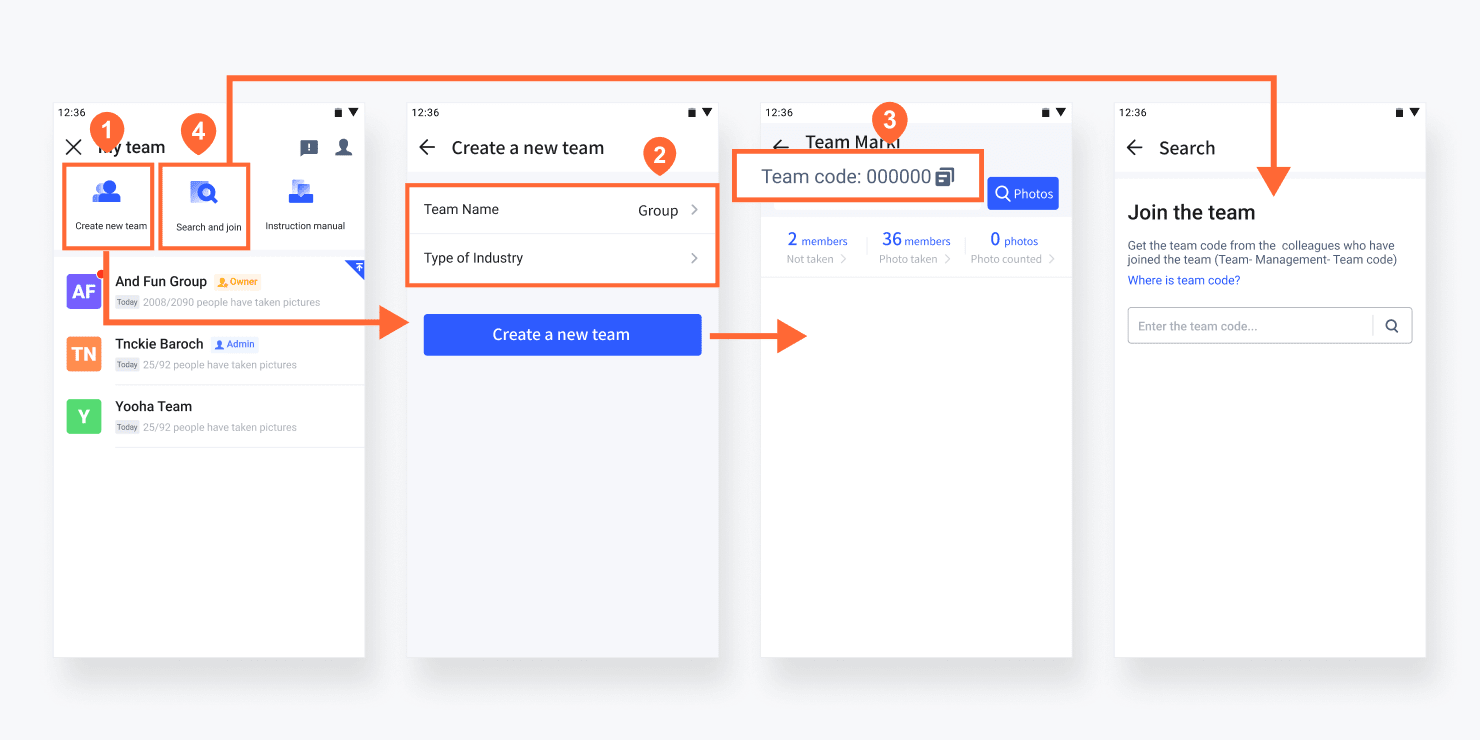
3.Sync Photos to Your Team
- 1Photos will be auto sync to team and store on the cloud
- 2Tap Team button
- 3Check team photos on Home page
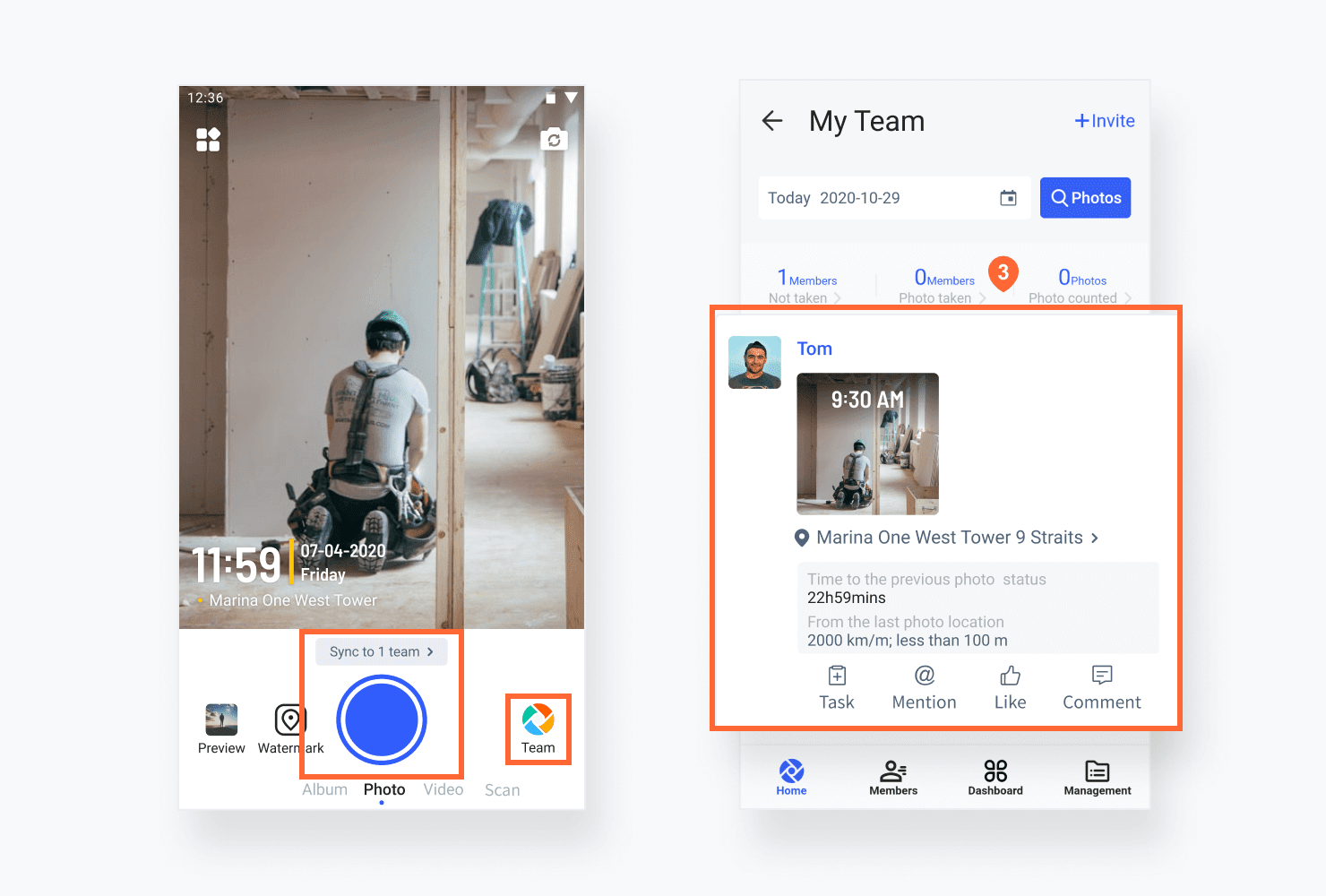
4.Photo Sync Settings
- 1If you need to sync to a specific team, tap Sync to team button
- 2Turn on/off the corresponding button
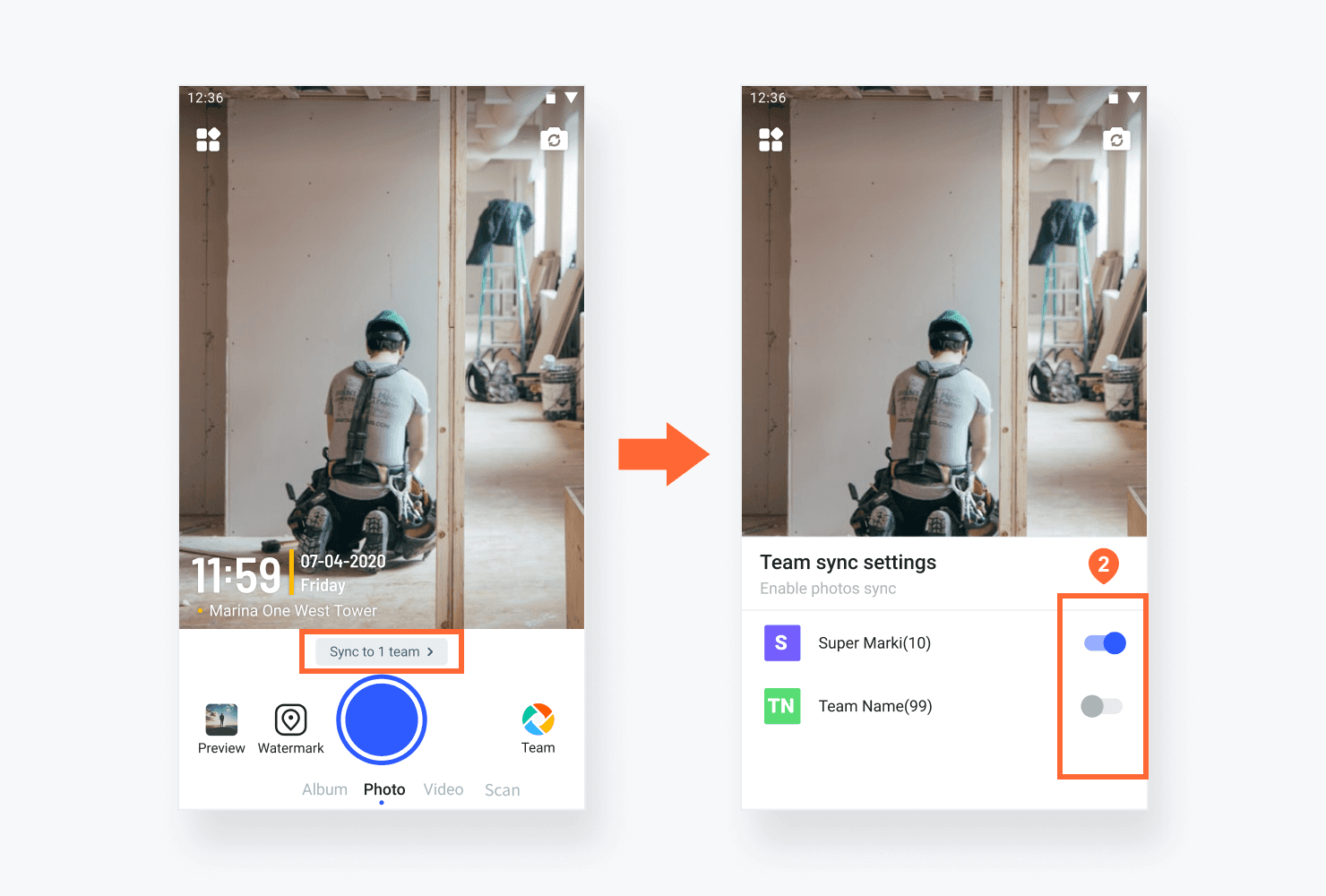
5.Customize Team Watermarks
- 1Tap Watermark button
- 2Tap Team option
- 3Choose a team and tap + in the box
- 4Tap Create or select the template of your task/industry
- 5Edit watermark contents or add keywords, then Complete
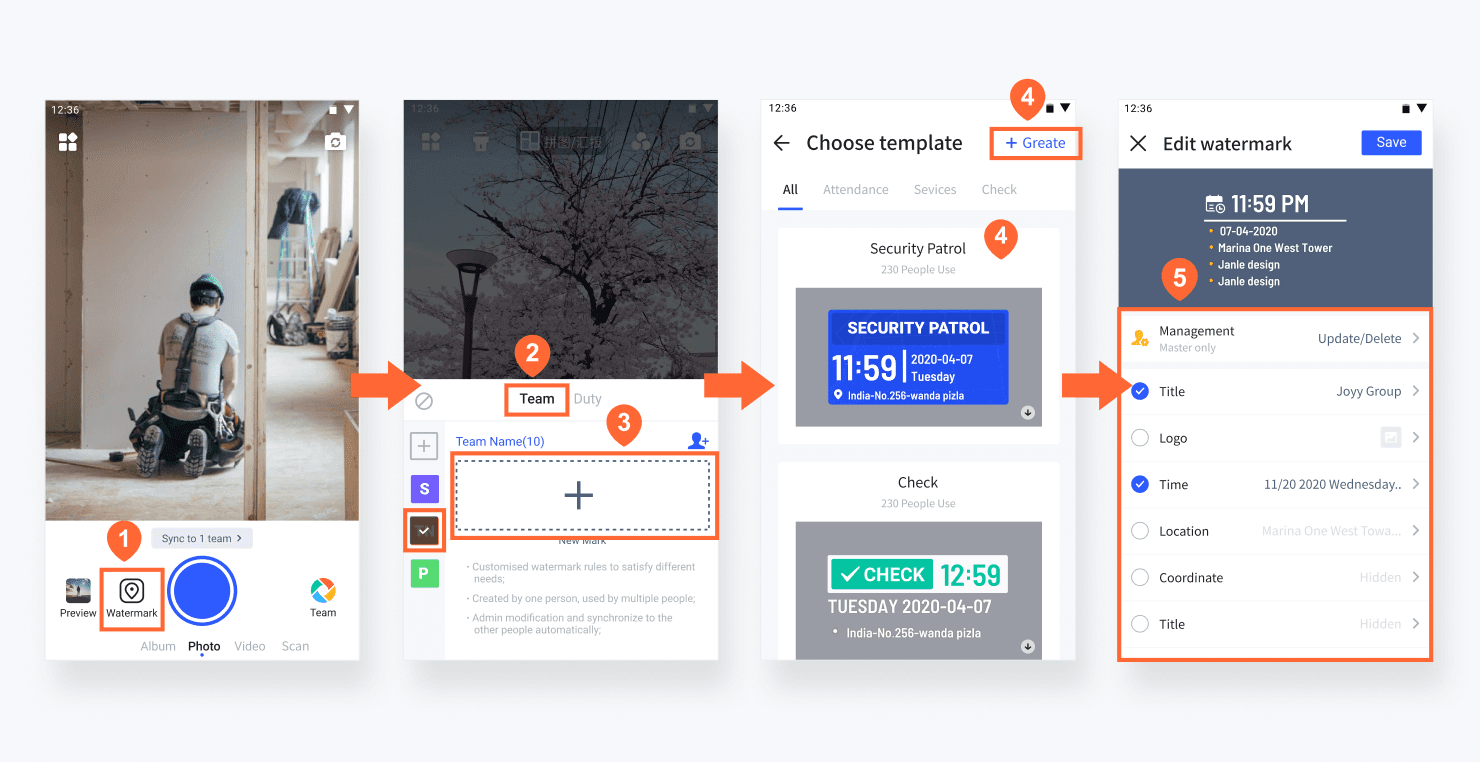
6.Search and Manage Team Photos
- 1Tap Dashboard in Team
- 2Select Team Album
- 3Search photos by the keywords in watermarks
- 4Export photos in batch on Web Dashboard (Login Web Dashboard via
https://manage.markicam.com/ on PC)